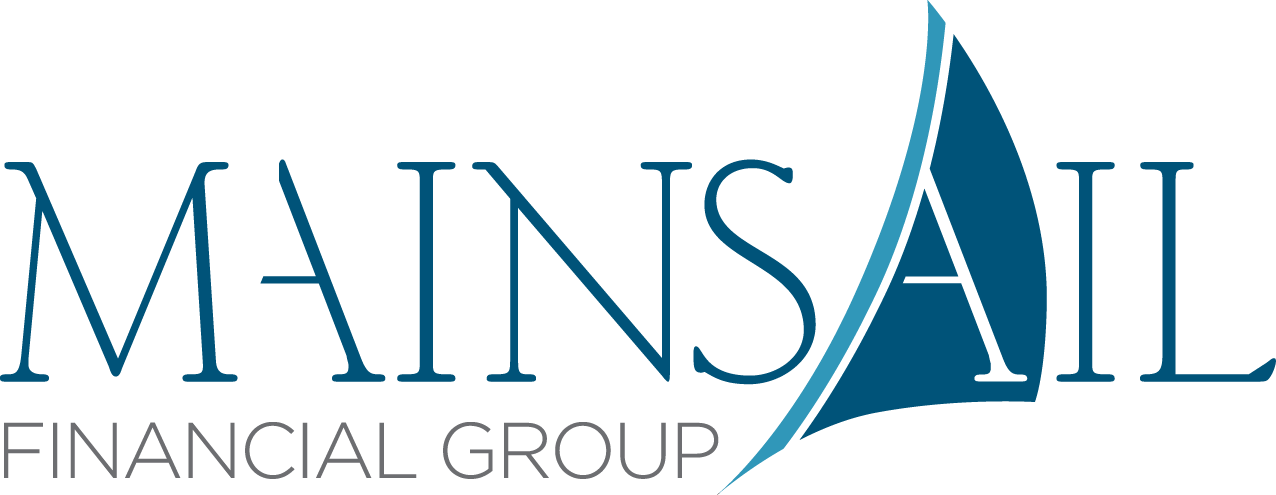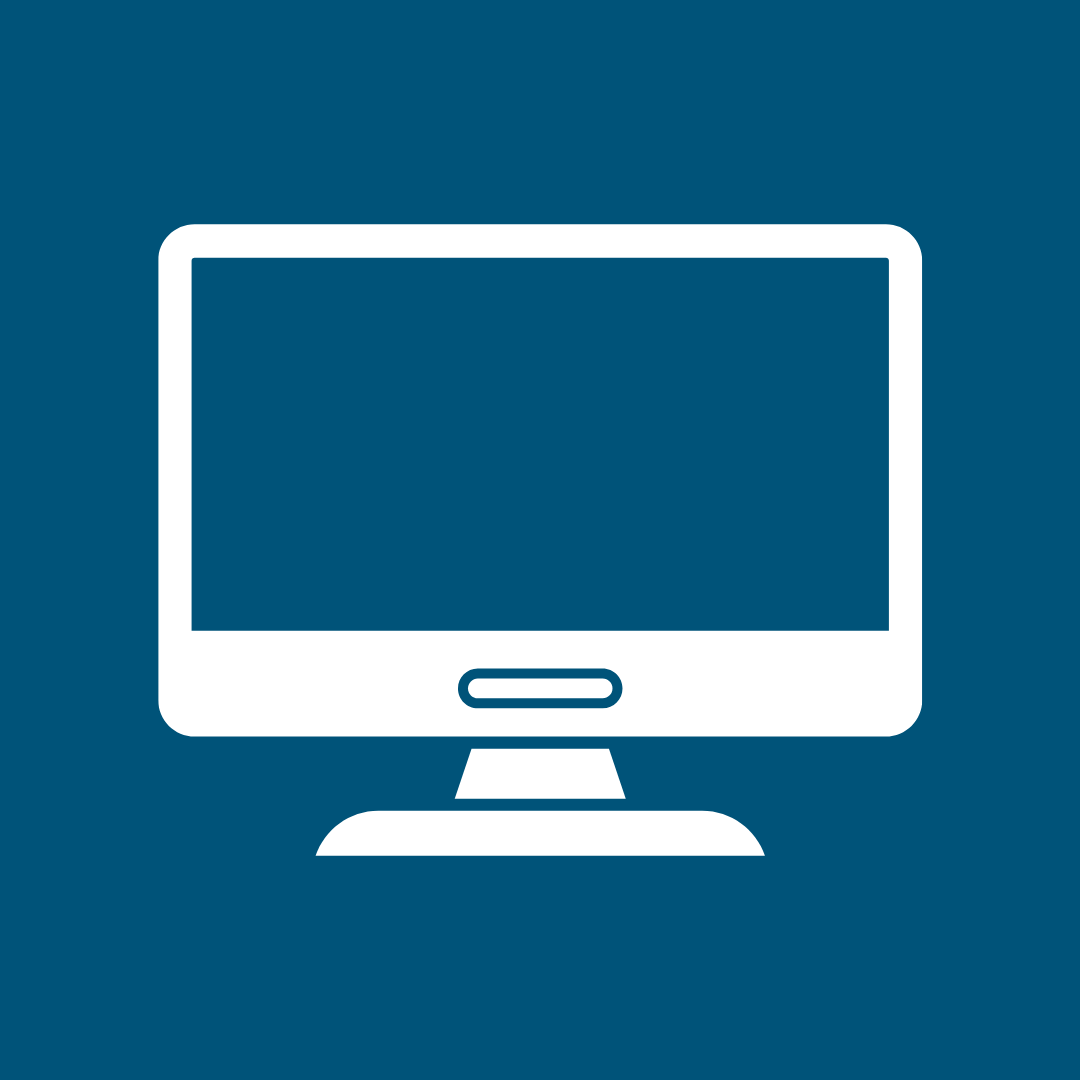How to Download Your eBook to Your Device
You can download Retire by Design here. Then, select the device you’d like to read your eBook on for instructions!
Computer
Download the file in your web browser, then open the document in your favorite PDF reader, such as Adobe Acrobat Reader.
Phone and Tablet
To read a PDF on your phone or tablet, you can use a dedicated PDF reader app like Adobe Acrobat Reader, or simply utilize the built-in Books app on iPhone or a similar app on Android devices.
Find Your Kindle Email Address
Click on the Devices tab and select your Kindle.
Find the Send-to-Kindle Email Address (it will look like yourname@kindle.com).
Send the PDF via Email
Open your email client (Gmail, Outlook, etc.).
Compose a new email to your Kindle email address.
Attach the PDF file to the email.
(Optional) If you want Amazon to automatically convert the PDF into Kindle format for better readability, type "convert" in the email subject.
Send the email.
Sync Your Kindle
Ensure your Kindle is connected to Wi-Fi.
Open your Kindle and go to Settings > Sync Your Kindle (or wait a few minutes for it to appear in your library).
Connect Your Nook to Your Computer
Use a USB cable to connect your Nook eReader to your computer.
Your Nook should appear as an external device.
Locate Your Nook on Your Computer
On Windows: Open File Explorer and look for "NOOK" under "This PC" or "Devices and Drives".
On Mac: Open Finder, and you’ll see "NOOK" listed under Locations.
Copy the PDF File
Drag and drop your PDF file into the “My Files” or “Documents” folder on your Nook.
Eject Your Nook
On Windows: Right-click the Nook device and select "Eject".
On Mac: Click the Eject button next to "NOOK" in Finder.
Safely disconnect the USB cable.
Open the PDF on Your Nook
Go to Library > My Files on your Nook and find the PDF file.
Tap to open and read.
Connect Your Kobo to Your Computer
Use a USB cable to connect your Kobo eReader to your computer.
A notification should appear on your Kobo screen. Tap "Connect".
Locate Your Kobo on Your Computer
On Windows: Open File Explorer and look for "Kobo eReader" under "This PC" or "Devices and Drives".
On Mac: Open Finder, and you’ll see "Kobo eReader" listed under Locations.
Copy the PDF File
Drag and drop your PDF file into the “Documents” or “Digital Editions” folder on your Kobo.
Eject Your Kobo
On Windows: Right-click the Kobo device and select "Eject".
On Mac: Click the Eject button next to "Kobo eReader" in Finder.
Safely disconnect the USB cable.
Open the PDF on Your Kobo
Go to your Library, find the PDF, and open it.